Jan is Not Using GPU
This guide provides steps to troubleshoot and resolve issues when Jan app does not utilize the GPU on Windows and Linux systems.
Requirements for Running Jan in GPU Mode on Windows and Linux
NVIDIA Driver
Ensure that you have installed the NVIDIA driver that supports CUDA 11.7 or higher. For a detailed of CUDA compatibility, please refer here.
To verify, open PowerShell or Terminal and enter the following command:
nvidia-smi
If you see a result similar to the following, you have successfully installed the NVIDIA driver:
+-----------------------------------------------------------------------------+
| NVIDIA-SMI 470.57.02 Driver Version: 470.57.02 CUDA Version: 11.7 |
|-------------------------------+----------------------+----------------------+
| GPU Name Persistence-M| Bus-Id Disp.A | Volatile Uncorr. ECC |
| Fan Temp Perf Pwr:Usage/Cap| Memory-Usage | GPU-Util Compute M. |
| | | MIG M. |
|===============================+======================+======================|
| 0 NVIDIA GeForce ... Off | 00000000:01:00.0 On | N/A |
| 0% 51C P8 10W / 170W | 364MiB / 7982MiB | 0% Default |
| | | N/A |
+-------------------------------+----------------------+----------------------+
CUDA Toolkit
Ensure that you have installed the CUDA toolkit that is compatible with your NVIDIA driver. For a detailed of CUDA compatibility, please refer here.
To verify, open PowerShell or Terminal and enter the following command:
nvcc --version
If you see a result similar to the following, you have successfully installed CUDA:
nvcc: NVIDIA (R) Cuda compiler driver
Cuda compilation tools, release 11.7, V11.7.100
Build cuda_11.7.r11.7/compiler.30033411_0
Specific Requirements for Linux
GCC and G++ Version: Ensure that you have installed gcc-11, g++-11, cpp-11 or higher, refer here. For Ubuntu, you can install g++ 11 by following the instructions here.
# Example for ubuntu
# Add the following PPA repository
sudo add-apt-repository ppa:ubuntu-toolchain-r/test
# Update the package list
sudo apt update
# Install g++ 11
sudo apt-get install -y gcc-11 g++-11 cpp-11
# Update the default g++ version
sudo update-alternatives --install /usr/bin/gcc gcc /usr/bin/gcc-11 110 \
--slave /usr/bin/g++ g++ /usr/bin/g++-11 \
--slave /usr/bin/gcov gcov /usr/bin/gcov-11 \
--slave /usr/bin/gcc-ar gcc-ar /usr/bin/gcc-ar-11 \
--slave /usr/bin/gcc-ranlib gcc-ranlib /usr/bin/gcc-ranlib-11
sudo update-alternatives --install /usr/bin/cpp cpp /usr/bin/cpp-11 110
# Check the default g++ version
g++ --version
Post-Installation Actions: You must add the .so libraries of CUDA to the LD_LIBRARY_PATH environment variable by following the Post-installation Actions instruction.
# Example for ubuntu with CUDA 11.7
sudo nano /etc/environment
# Add /usr/local/cuda-11.7/bin to the PATH environment variable - the first line
# Add the following line to the end of the file
LD_LIBRARY_PATH=/usr/local/cuda-11.7/lib64
# Save and exit
# Restart your computer or log out and log in again, the changes will take effect
Switching Between CPU/GPU Modes in Jan
By default, Jan runs in CPU mode. Upon start, Jan checks if your system is capable of running in GPU mode. If compatible, GPU mode is enabled automatically, and the GPU with the highest VRAM is selected. This setting can be verified in the Settings > Advanced section.
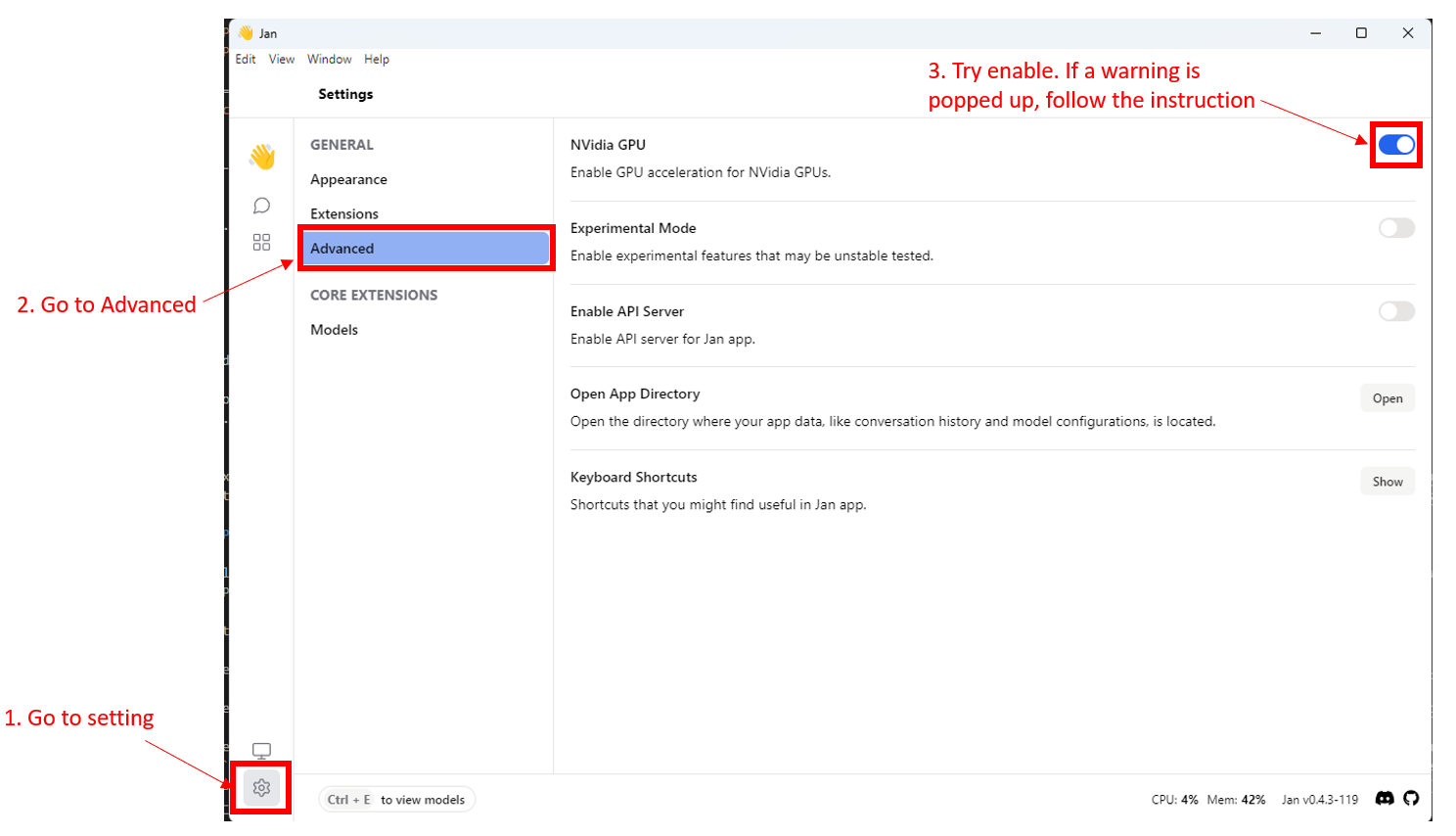
If you find that GPU mode is available but not enabled by default, consider the following troubleshooting steps:
-
Check if you have installed the NVIDIA driver that supports CUDA 11.7 or higher. For a detailed of CUDA compatibility, please refer here.
-
Ensure that the CUDA toolkit is installed and compatible with your NVIDIA driver. For a detailed of CUDA compatibility, please refer here.
-
For Linux, it's crucial to add the
.solibraries of CUDA and the CUDA compatible driver to theLD_LIBRARY_PATHenvironment variable. For Windows, users should ensure that the.dlllibraries of CUDA and the CUDA compatible driver are included in the PATH environment variable. Usually, when installing CUDA on Windows, this environment variable is automatically added, but if you do not see it, you can add it manually by referring here.
Checking GPU Settings in Jan
- To check the current GPU settings detected by Jan, navigate to
Settings>Advanced>Open App Directory
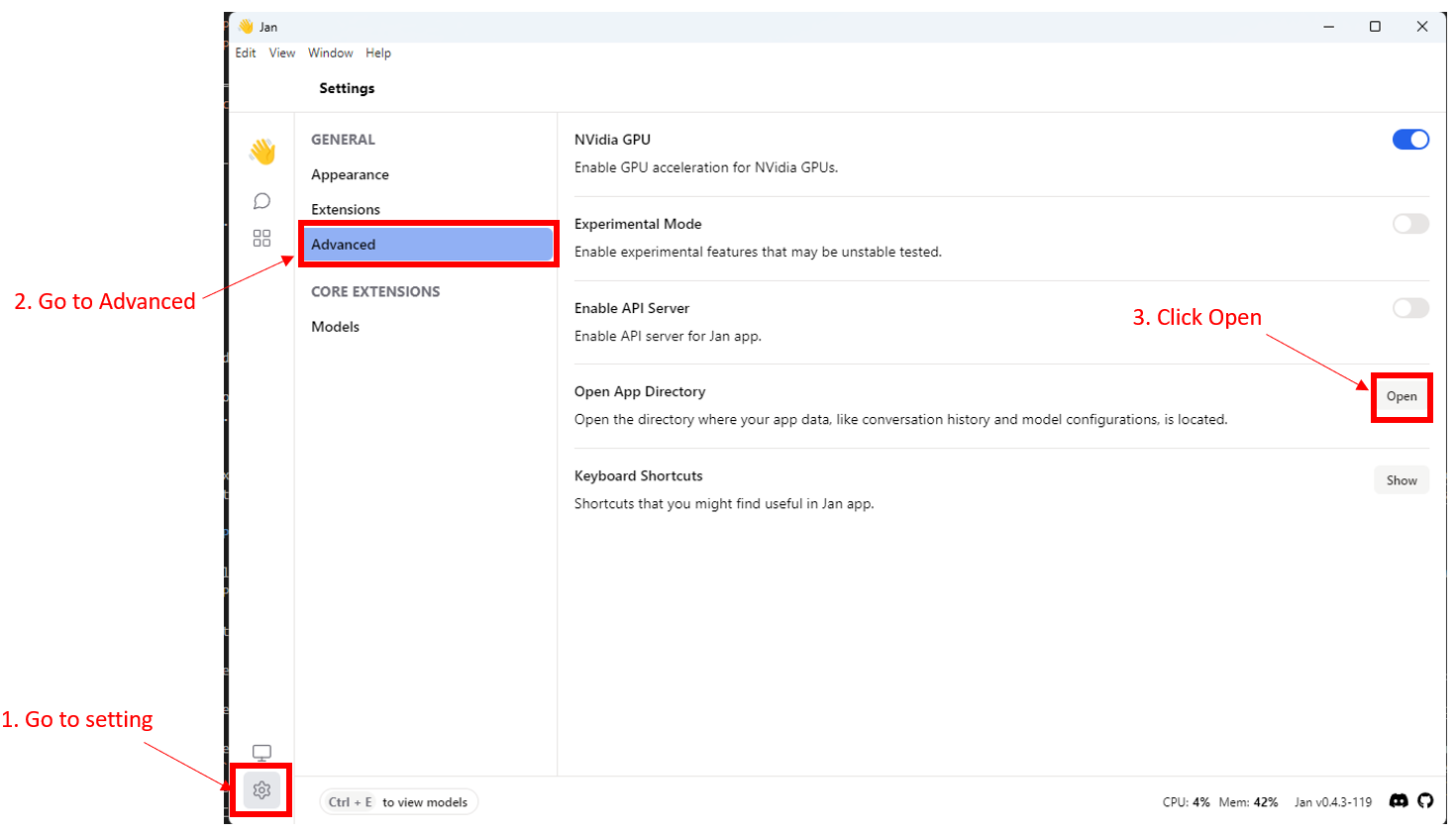
- Open the
settings.jsonfile under thesettingsfolder. The following is an example of thesettings.jsonfile:
{
"notify": true,
"run_mode": "gpu",
"nvidia_driver": {
"exist": true,
"version": "531.18"
},
"cuda": {
"exist": true,
"version": "12"
},
"gpus": [
{
"id": "0",
"vram": "12282"
},
{
"id": "1",
"vram": "6144"
},
{
"id": "2",
"vram": "6144"
}
],
"gpu_highest_vram": "0"
}
Troubleshooting tips:
- Ensure the
nvidia_driverandcudafields indicate that requirements software are installed. - If the
gpusfield is empty or does not list your GPU, verify the installation of the NVIDIA driver and CUDA toolkit. - For further assistance, please share the
settings.jsonwith us.
Tested Configurations
- Windows 11 Pro 64-bit, NVIDIA GeForce RTX 4070ti GPU, CUDA 12.2, NVIDIA driver 531.18 (Bare metal)
- Ubuntu 22.04 LTS, NVIDIA GeForce RTX 4070ti GPU, CUDA 12.2, NVIDIA driver 545 (Bare metal)
- Ubuntu 20.04 LTS, NVIDIA GeForce GTX 1660ti GPU, CUDA 12.1, NVIDIA driver 535 (Proxmox VM passthrough GPU)
- Ubuntu 18.04 LTS, NVIDIA GeForce GTX 1660ti GPU, CUDA 12.1, NVIDIA driver 535 (Proxmox VM passthrough GPU)
Common Issues and Solutions
-
If the issue persists, please install the Nightly version instead.
-
If the issue persists, ensure your (V)RAM is accessible by the application. Some folks have virtual RAM and need additional configuration.
-
If you are facing issues with the installation of RTX issues, please update the NVIDIA driver that supports CUDA 11.7 or higher. Ensure that the CUDA path is added to the environment variable.
-
Get help in Jan Discord.