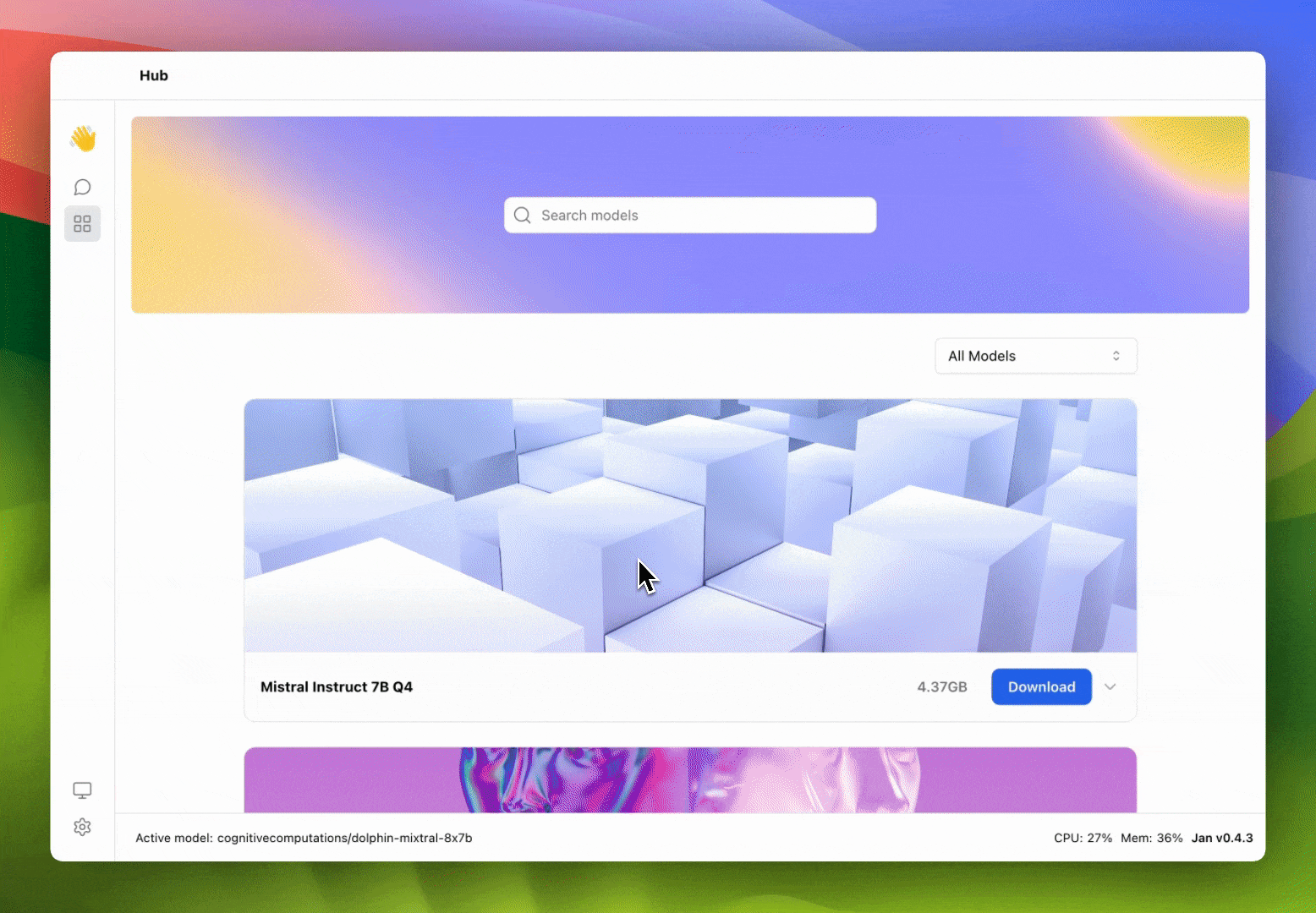Integrate OpenRouter with Jan
Quick Introduction
OpenRouter is an AI model aggregator. The API can be used by developers to interact with a variety of large language models, generative image models, and generative 3D object models.
In this guide, we will show you how to integrate OpenRouter with Jan, enabling you to leverage remote Large Language Models (LLM) that are available at OpenRouter.
Steps to Integrate OpenRouter with Jan
1. Configure OpenRouter API key
You can find your API keys in the OpenRouter API Key and set the OpenRouter API key in ~/jan/engines/openai.json file.
{
"full_url": "https://openrouter.ai/api/v1/chat/completions",
"api_key": "sk-or-v1<your-openrouter-api-key-here>"
}
2. Modify a Model JSON
Navigate to the ~/jan/models folder. Create a folder named <openrouter-modelname>, for example, openrouter-dolphin-mixtral-8x7b and create a model.json file inside the folder including the following configurations:
- Ensure the filename must be
model.json. - Ensure the
idproperty is set to the model id from OpenRouter. - Ensure the
formatproperty is set toapi. - Ensure the
engineproperty is set toopenai. - Ensure the
stateproperty is set toready.
{
"sources": [
{
"filename": "openrouter",
"url": "https://openrouter.ai/"
}
],
"id": "cognitivecomputations/dolphin-mixtral-8x7b",
"object": "model",
"name": "Dolphin 2.6 Mixtral 8x7B",
"version": "1.0",
"description": "This is a 16k context fine-tune of Mixtral-8x7b. It excels in coding tasks due to extensive training with coding data and is known for its obedience, although it lacks DPO tuning. The model is uncensored and is stripped of alignment and bias. It requires an external alignment layer for ethical use. Users are cautioned to use this highly compliant model responsibly, as detailed in a blog post about uncensored models at erichartford.com/uncensored-models.",
"format": "api",
"settings": {},
"parameters": {},
"metadata": {
"tags": ["General", "Big Context Length"]
},
"engine": "openai"
}
3. Start the Model
Restart Jan and navigate to the Hub. Locate your model and click the Use button.
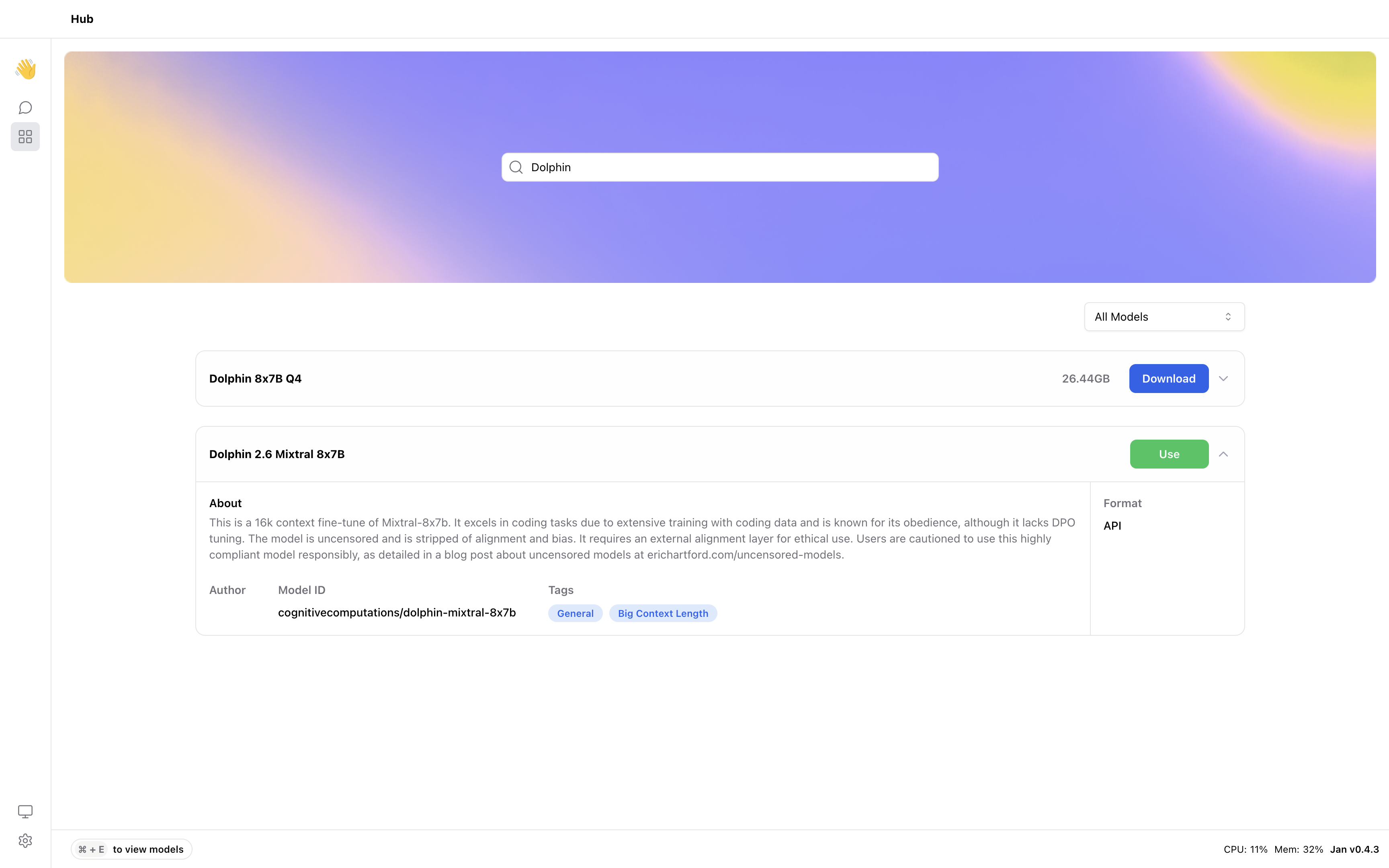
4. Try Out the Integration of Jan and OpenRouter