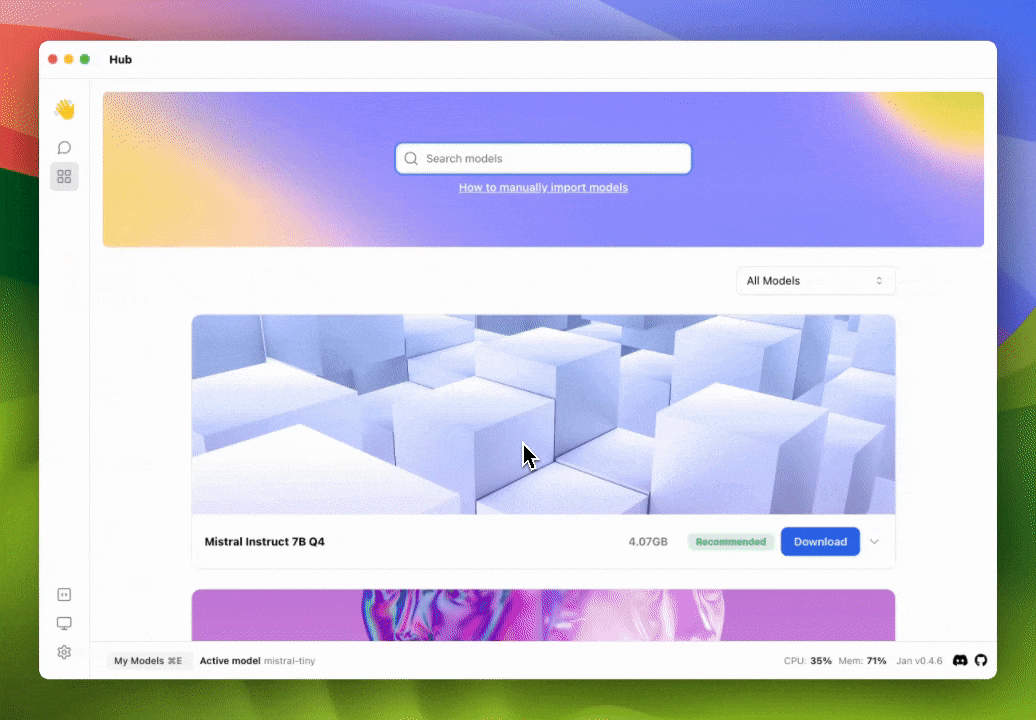Integrate Mistral AI with Jan
Quick Introduction
Mistral AI currently provides two ways of accessing their Large Language Models (LLM) - via their API or via open source models available on Hugging Face. In this guide, we will show you how to integrate Mistral AI with Jan using the API method.
Steps to Integrate Mistral AI with Jan
1. Configure Mistral API key
You can find your API keys in the Mistral API Key and set the Mistral AI API key in ~/jan/engines/openai.json file.
{
"full_url": "https://api.mistral.ai/v1/chat/completions",
"api_key": "<your-mistral-ai-api-key>"
}
2. Modify a Model JSON
Navigate to the ~/jan/models folder. Create a folder named <mistral-modelname>, for example, mistral-tiny and create a model.json file inside the folder including the following configurations:
- Ensure the filename must be
model.json. - Ensure the
idproperty is set to the model id from Mistral AI. - Ensure the
formatproperty is set toapi. - Ensure the
engineproperty is set toopenai. - Ensure the
stateproperty is set toready.
{
"sources": [
{
"filename": "mistral-tiny",
"url": "https://mistral.ai/"
}
],
"id": "mistral-tiny",
"object": "model",
"name": "Mistral-7B-v0.2 (Tiny Endpoint)",
"version": "1.0",
"description": "Currently powered by Mistral-7B-v0.2, a better fine-tuning of the initial Mistral-7B released, inspired by the fantastic work of the community.",
"format": "api",
"settings": {},
"parameters": {},
"metadata": {
"author": "Mistral AI",
"tags": ["General", "Big Context Length"]
},
"engine": "openai"
}
Mistral AI provides different endpoints. Please check out their endpoint documentation to find the one that suits your needs. In this example, we will use the mistral-tiny model.
3. Start the Model
Restart Jan and navigate to the Hub. Locate your model and click the Use button.
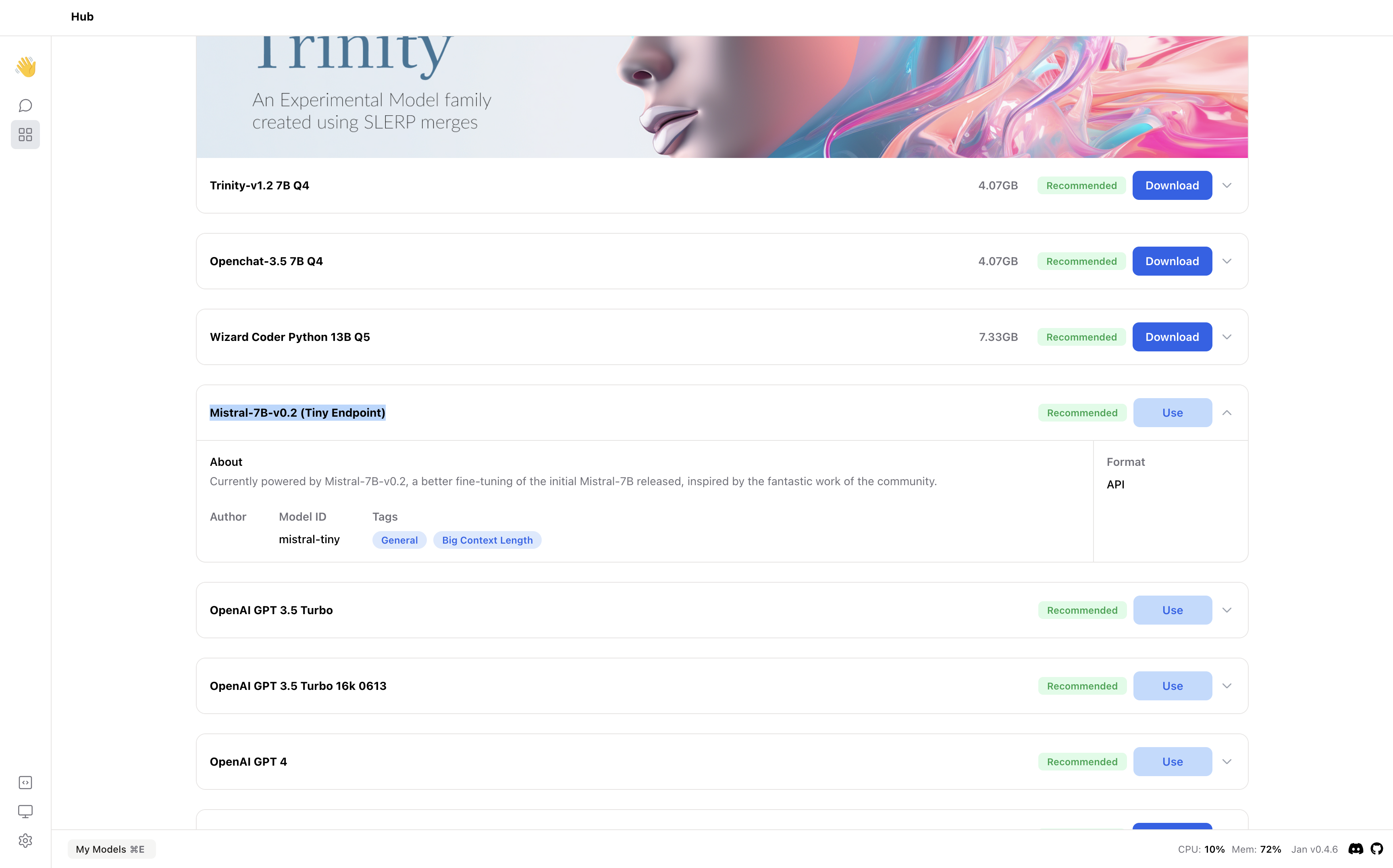
4. Try Out the Integration of Jan and Mistral AI